How to transfer a domain into your GoDaddy account using Account Change
To transfer a domain into your GoDaddy account, you will need to perform an Account Change. This moves ownership of the domain name from one GoDaddy account to another. Learn how to initiate an account change
Before you get started, you will need to supply the seller with your email address and customer number. Once you have given them your details, they can initiate the Account Change. You can access your customer number from the profile drop down menu in the top right corner of GoDaddy. Your account number will be displayed differently depending on how you access the profile dropdown menu:
- From GoDaddy home page
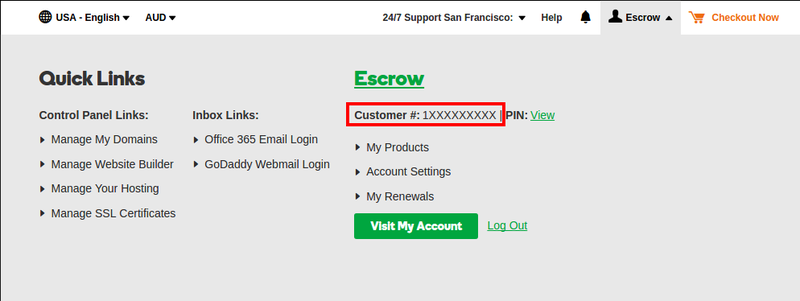
- From GoDaddy dashboard
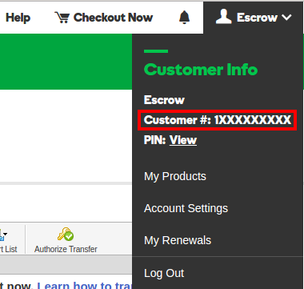
Click here to find out how to initiate an Account Transfer
How to accept an Account Change Transfer
- Log in to your GoDaddy account
- In the top right corner, click your account name and then click Visit My Account

- In the Domains section, click Manage
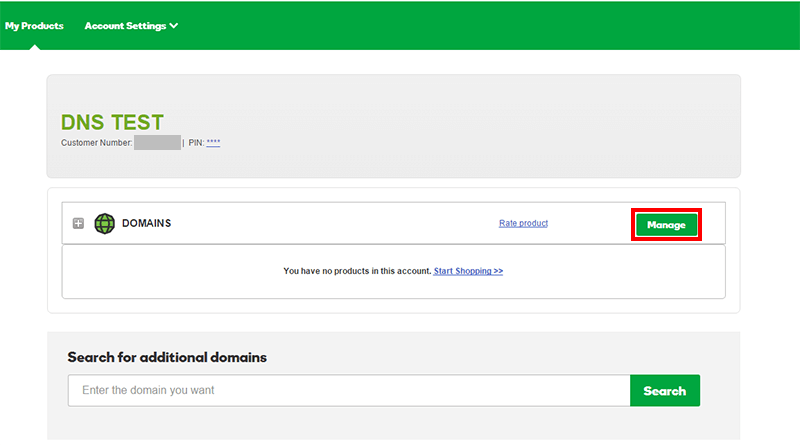
- In the navigation menu, select Domain and from the menu, select Pending Account Changes
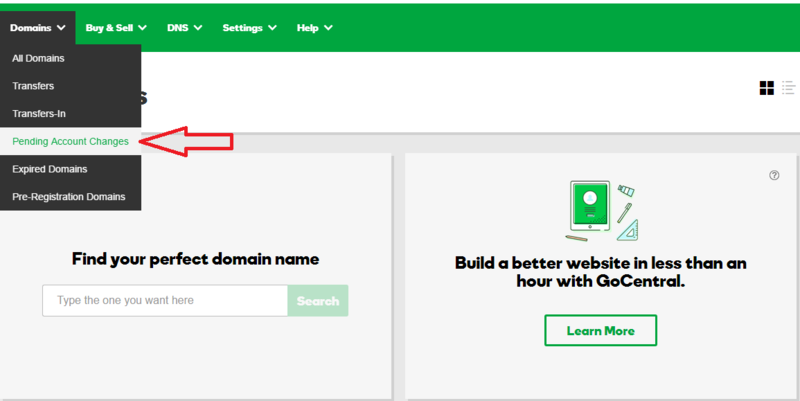
- Select the Incoming Account Changes tab
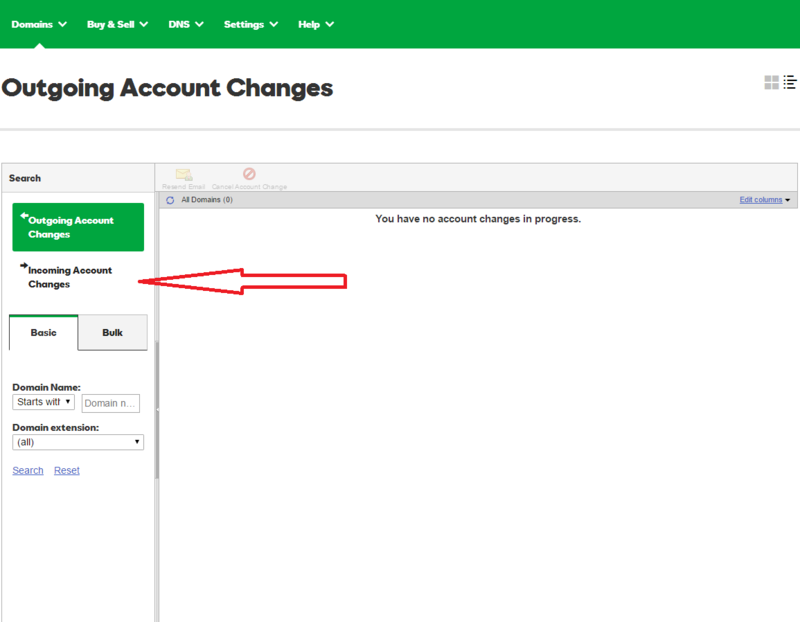
- Select the domain name you are receiving and then click Accept
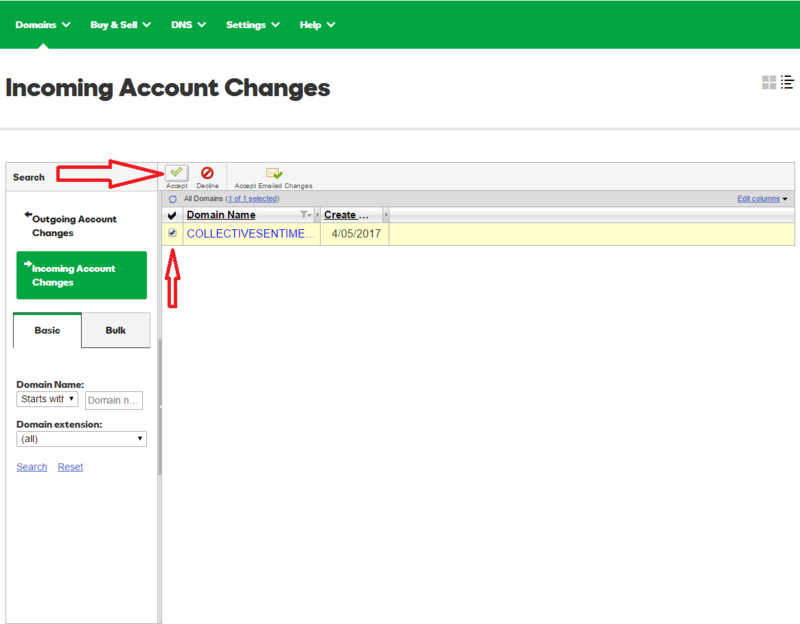
- Check the box to accept the conditions of transfer and then click Ok
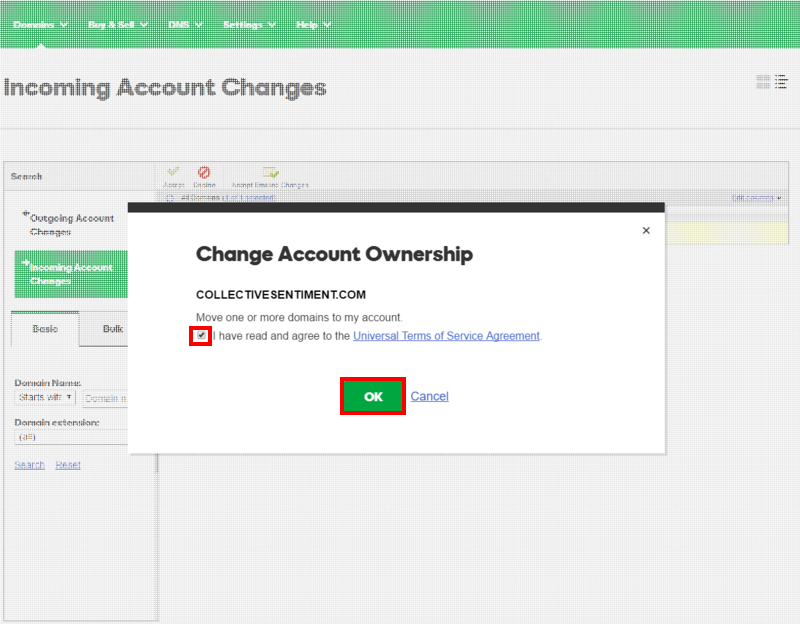
The Account Change process can take up to 15 minutes to complete. To confirm you have successfully received the domain into your account, simply:
- In the navigation menu, select Domain and from the menu, select All Domains
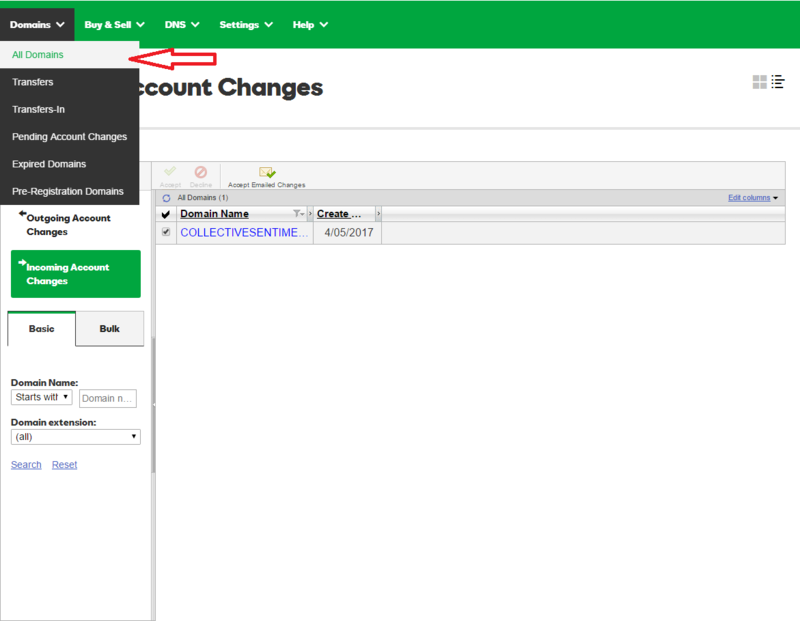
- Your new domain should be included in your list of domains
